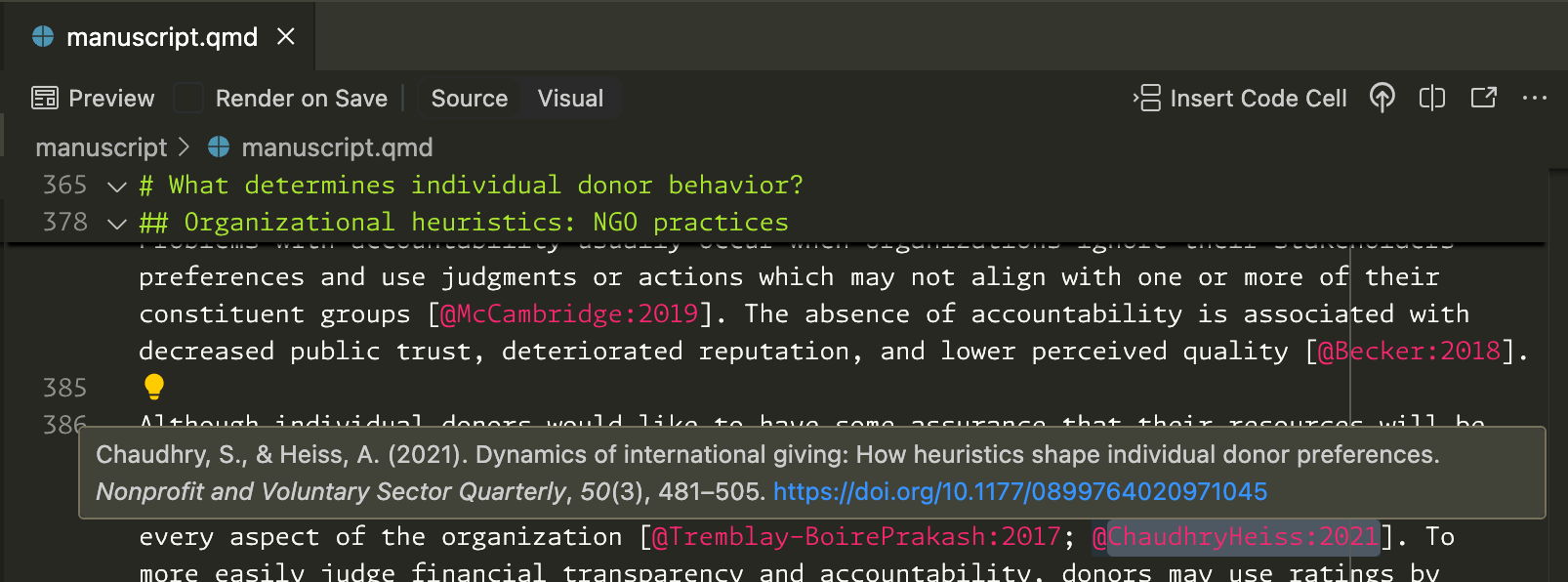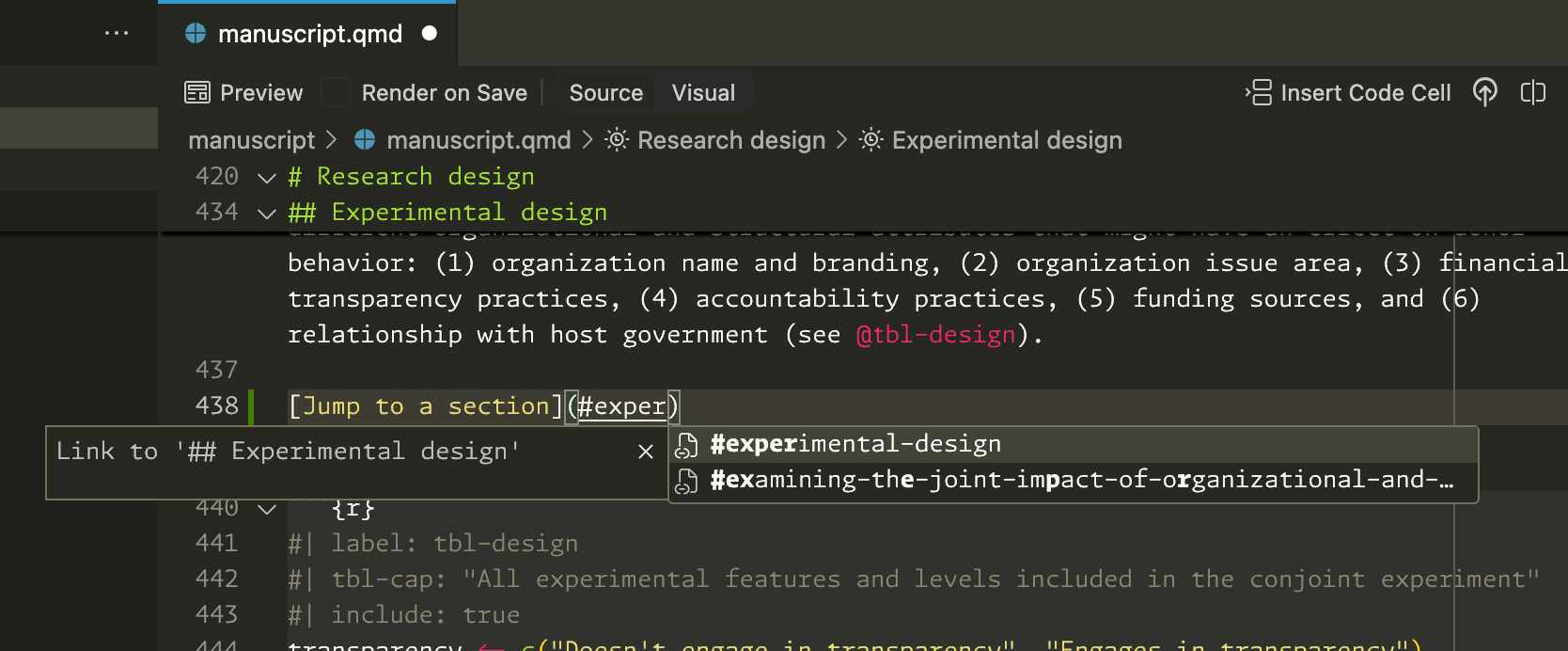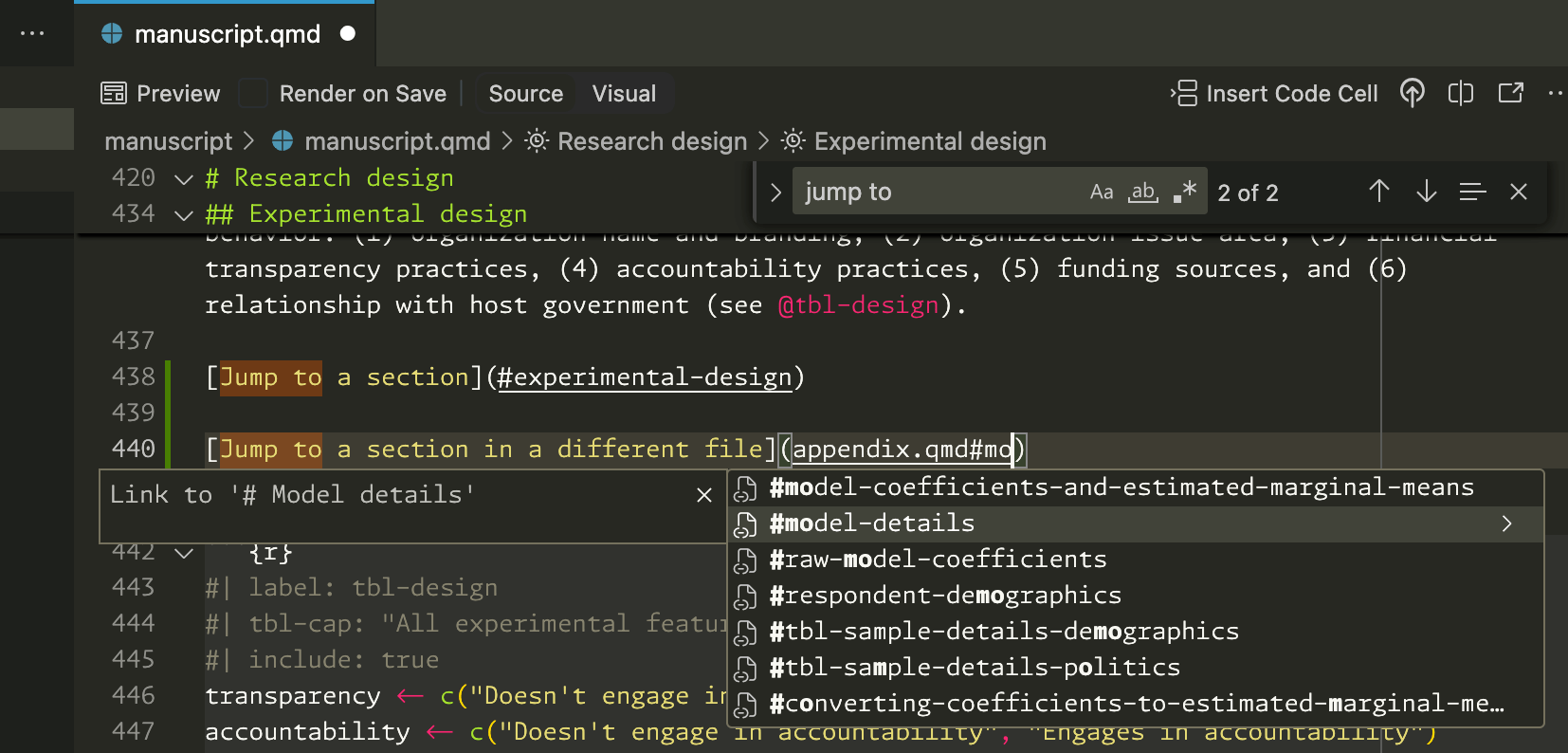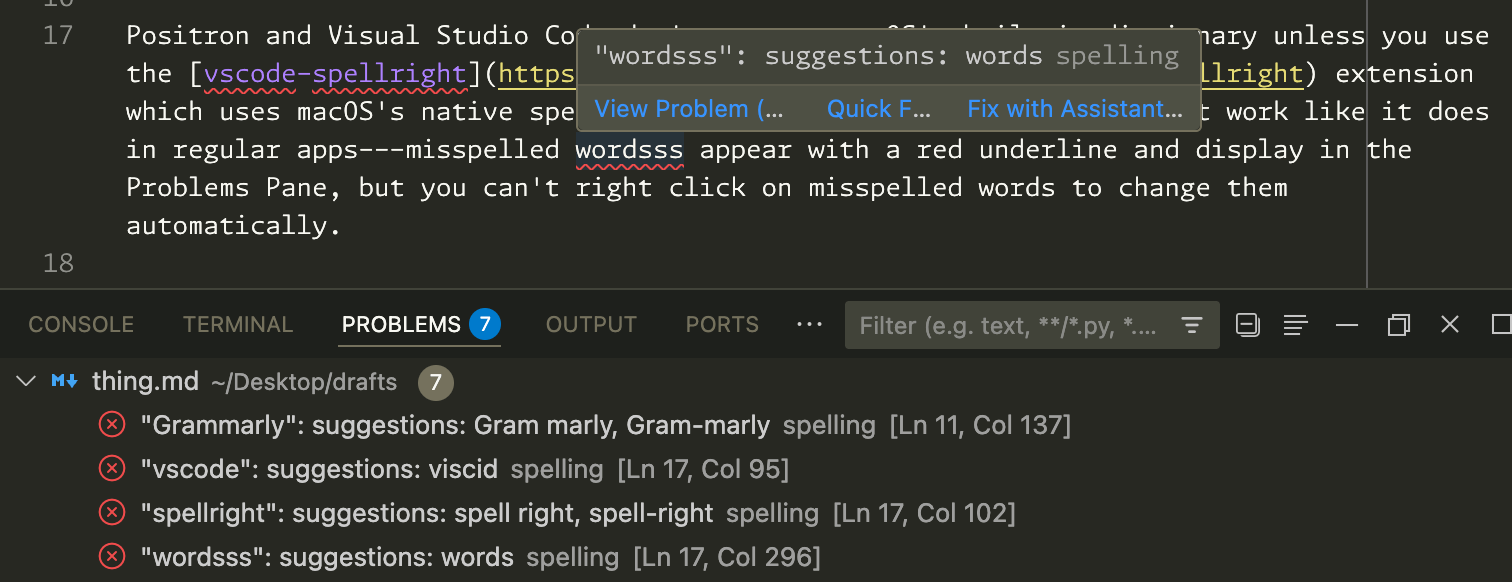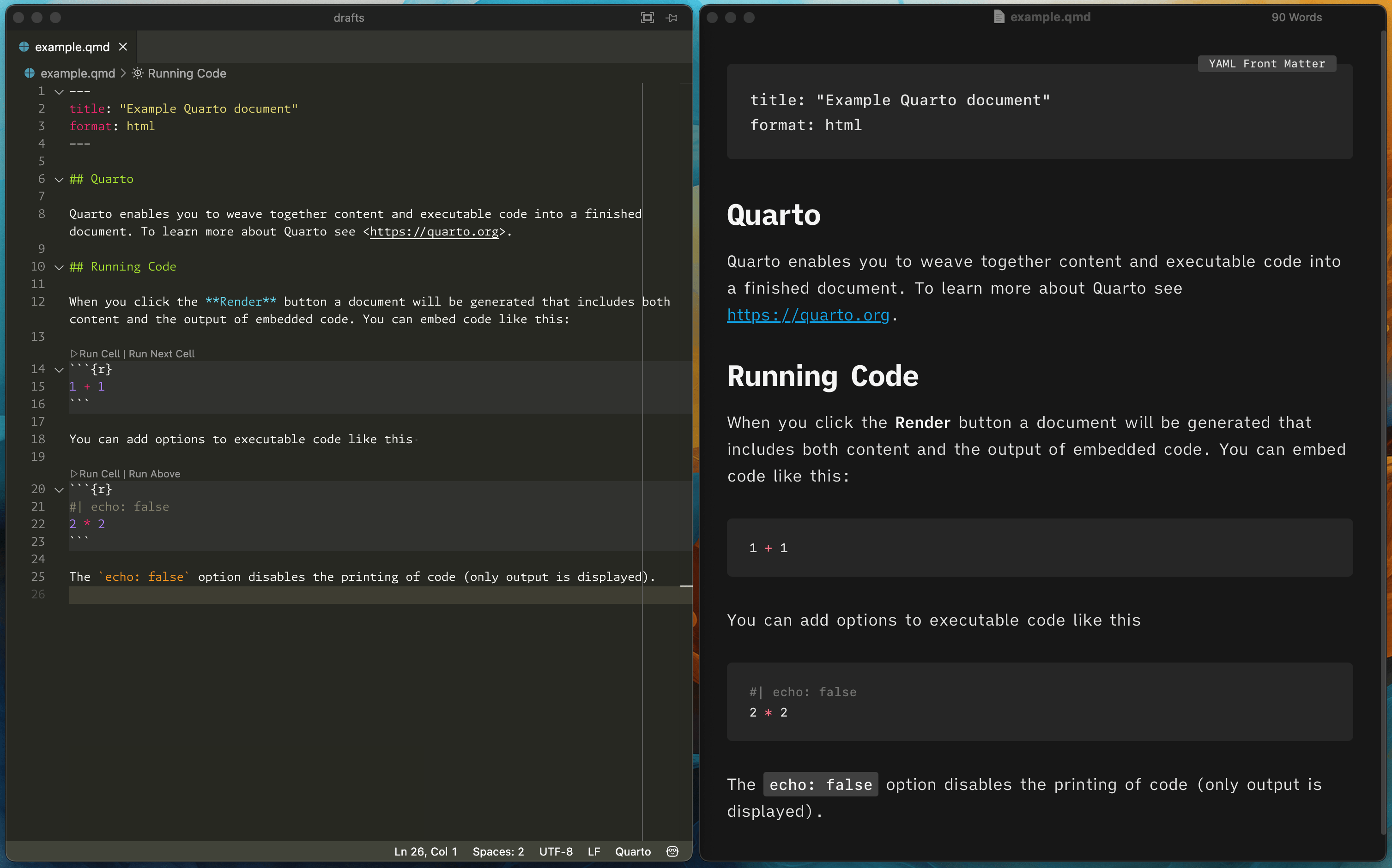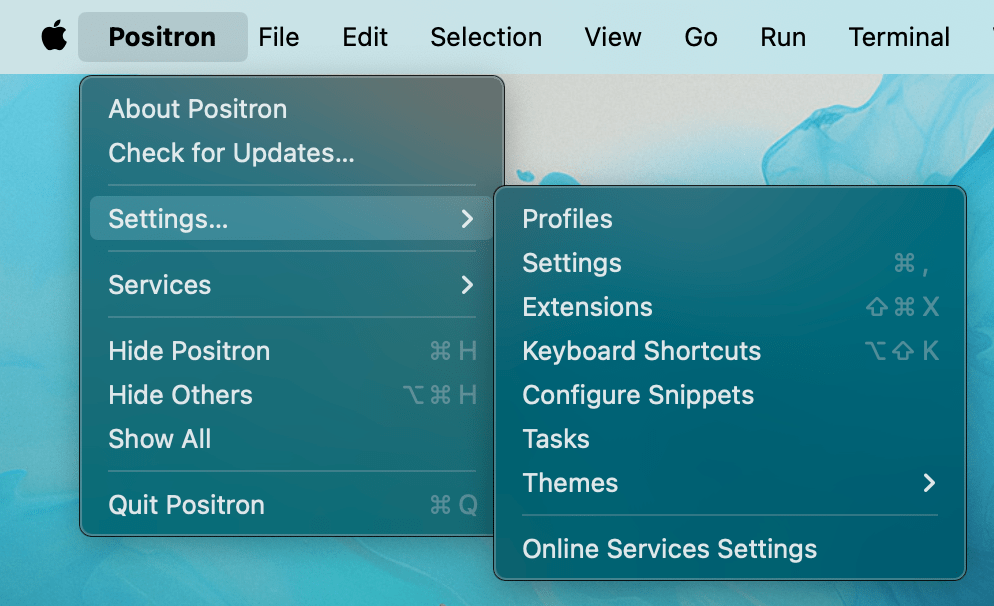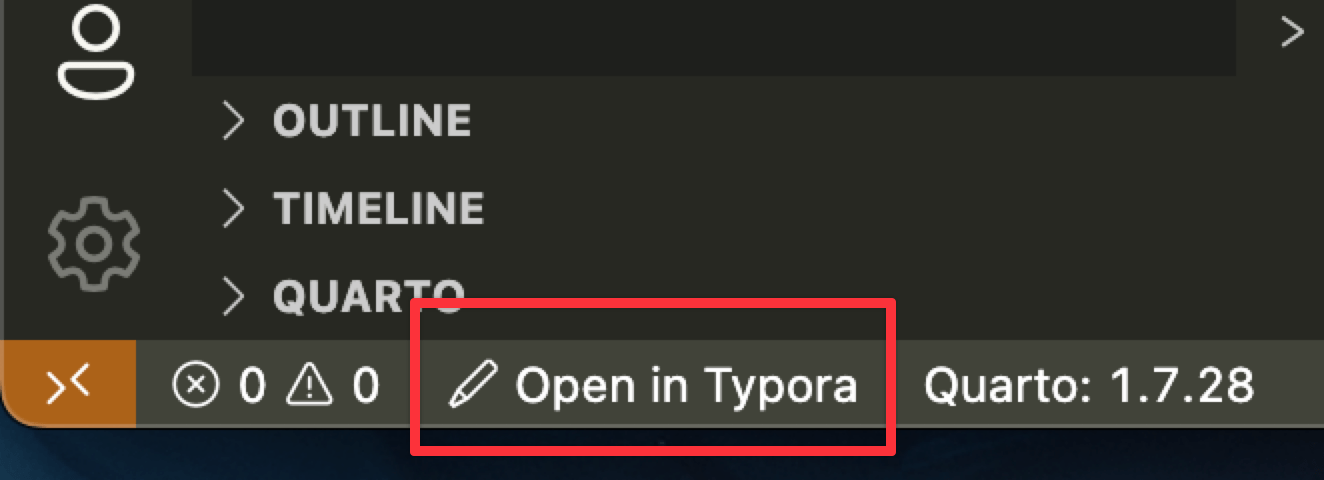Positron’s Quarto support is really quite robust and it’s full of nice little features like previewing a citation using whatever bibliography style your document is using (Chicago, APA, etc.) when you hover over a citation key:
…or knowing about the different headings inside your document for tab-completed cross references:
…or even knowing about those headings in other documents in a project:
That’s all neat, but for long-form writing, like blog posts, articles, and book chapters, there are tools that make writing with Markdown a lot nicer, especially on macOS. Within most text editing areas, macOS has really neat writing tools and spellchecking and autocorrect features. For example, if you press ⌘^D while your cursor is in a word, you’ll get a little dictionary+thesaurus popup:
You also get macOS’s built-in autocorrect and spellchecking and autocomplete:
You can also access macOS’s Writing Tools, which are like a built-in Grammarly. I actually really don’t like these except for the proofread option, which is like an LLM-backed grammar/style suggestion generator.
However, lots of these tools don’t work in Positron (or Visual Studio Code, or really any Electron app). There’s a longstanding bug in Chromium/Electron-based apps (like Positron, Visual Studio Code, Obsidian, and others) where some of these writing tools don’t work (this issue is my least favorite thing about Obsidian). Some non-native apps support spellchecking, and most let you look up selected words in the dictionary or thesaurus, but they don’t use macOS’s autocorrect, autocomplete, or Writing Tools.
Positron and Visual Studio Code don’t support macOS’s built-in dictionary unless you use the vscode-spellright extension which uses macOS’s native spelling API. However, even then, it doesn’t work like it does in regular apps—misspelled words appear with a red underline and display in the Problems Pane, but you can’t right click on misspelled words to change them automatically.
There are a ton of Markdown editors for macOS, and I’ve probably used them all since 2008(!). Most of them fully support all of macOS’s writing features, and they’re generally designed to create delightful writing experiences. I’m particularly fond of iA Writer, Ulysses, and Typora.
Typora in particular is nice because it’s the only one I’ve found that’s based on pandoc-flavored Markdown, so it can properly preview things like subscripts (CO~2~ becomes CO2), superscripts (x^2^ becomes x2), strikethroughs (~~deleted~~ becomes deleted), inline footnotes (Blah.^[A note.] makes a footnote), and other pandoc-specific syntax. Typora can also display LaTeX math, and it can open Quarto Markdown files without any problems—it just can’t run any code chunks, but that’s not surprising, since it’s not an IDE.
Quarto and Typora
My normal workflow for writing documents in Quarto Markdown (and R Markdown before that) is to open a .qmd file in multiple apps. I open files in Positron or RStudio when working on code-related stuff, and I open files in Typora when focusing more on writing and editing. (I rarely actually ever put them side-by-side, and don’t typically always have the same document open in each simultaneously—it depends on what I’m doing: mainly writing or mainly coding).
I’m happy with this system and I’ve used it for years. If Positron / Visual Studio Code or RStudio had full access to all of the macOS spellchecking and autocorrect and writing features, I could do everything there and skip Typora, but IDEs have a different purpose than writing apps, so I don’t think they’ll ever be as polished and nice as Typora or other Markdown editors.
One point of friction in this workflow is getting a .qmd file in Positron open in Typora. I typically need to right click on the .qmd file in the File Explorer Pane, select “Reveal in Finder” to open it in macOS Finder, then right click on the .qmd file in Finder, select “Open With” and finally choose Typora:
That’s a lot of clicking and it’s often enough of a hurdle where I won’t open the file in Typora, and I’ll end up with lots of unnecessary typos or or [sic] repeated words from doing lots of writing in Positron.
It would be great if Positron / Visual Studio Code had an option to open a file in an external program from the File Explorer Pane, but it doesn’t.
But I recently discovered a workaround!
Running external processes with tasks
Both Visual Studio Code and Positron have support for Tasks, which let you run external tools and programs that you define in a tasks.json file.
You can edit the systemwide tasks.json if you go to Positron > Settings > Tasks (on macOS; on Windows, it’ll be somewhere in the settings menu):
The full documentation for the Tasks syntax is online, but it’s fairly straightforward. We can add a task to open a file with Typora like this:
tasks.json
{
"version": "2.0.0",
"tasks": [
{
"label": "Open in Typora",
"type": "shell",
"command": "open -a Typora '${file}'"
}
]
}To run the task, open the Command Palette, search for “Tasks: Run Task”, and then choose the “Open in Typora” task.
Magical!
Launch tasks more quickly
One downside to this, though, is that it’s a two-step process with the Command Palette—you need to go into “Tasks: Run Task” first, then find the exact task there. We can speed this up in a couple ways.
First, we can assign a keyboard shortcut to the task (see this for complete documentation). In keybindings.json, add an entry for workbench.action.tasks.runTask with the args argument set to whatever you used as label in the task definition. With this, I can mash ⌘⌥⇧^T and open the current file in Typora:
keybindings.json
{
"key": "shift+alt+cmd+ctrl+t",
"command": "workbench.action.tasks.runTask",
"args": "Open in Typora"
}Second, there’s a neat tasks extension that lets you add little shortcut buttons to the status bar in Positron / Visual Studio Code. After installing the extension, modify tasks.json to look like this:
tasks.json
{
"version": "2.0.0",
"statusbar.default.hide": true, // Hide all tasks by default
"tasks": [
{
"label": "Open in Typora",
"type": "shell",
"command": "open -a Typora '${file}'",
"options": {
"statusbar": {
"hide": false, // Show this task
"label" : "$(pencil) Open in Typora",
"detail" : "Open current Markdown-ish file in Typora",
"filePattern" : ".*\\.\\S*md$" // Show this only for Markdown-flavored files
}
}
}
]
}The filaPattern entry here lets you control when the status button bar appears. The regular expression incantation ".*\\.\\S*md$" will make it appear on any file with a Markdown-like extension, like .md, .qmd, .Rmd, and so on.
There should be a new button down in the status bar that you can click to run the task and open the file in Typora:
Do more with tasks
This is just an example of one simple task that opens a file in a different program. You can modify it to any other program, or make even more complex tasks like testing and building packages, or building and deplying websites. You can even chain tasks together in a sequence. See this or this or this for other examples.
Citation
@online{heiss2025,
author = {Heiss, Andrew},
title = {Open Files in External Programs with {Positron} or {Visual}
{Studio} {Code}},
date = {2025-07-03},
url = {https://www.andrewheiss.com/blog/2025/07/03/open-files-external-programs-positron/},
doi = {10.59350/87hpe-4ah24},
langid = {en}
}